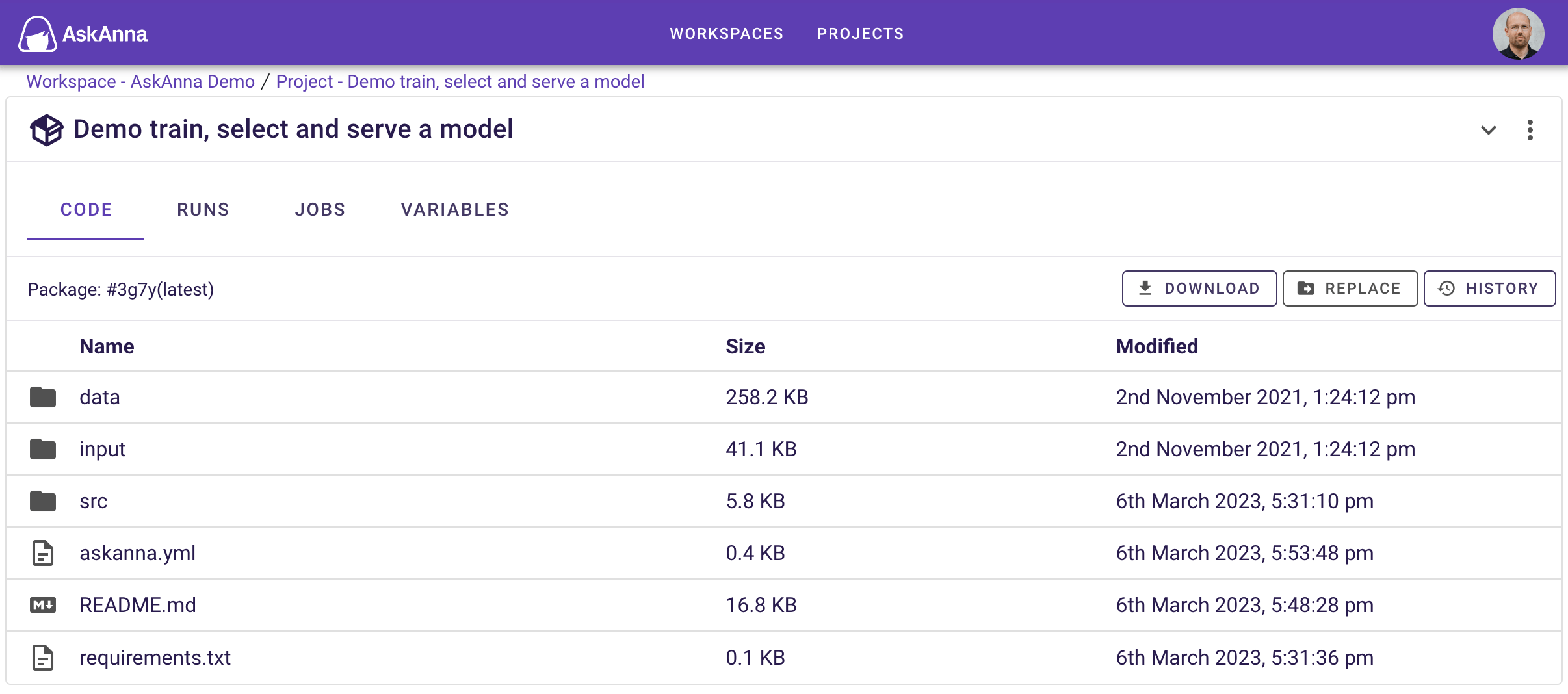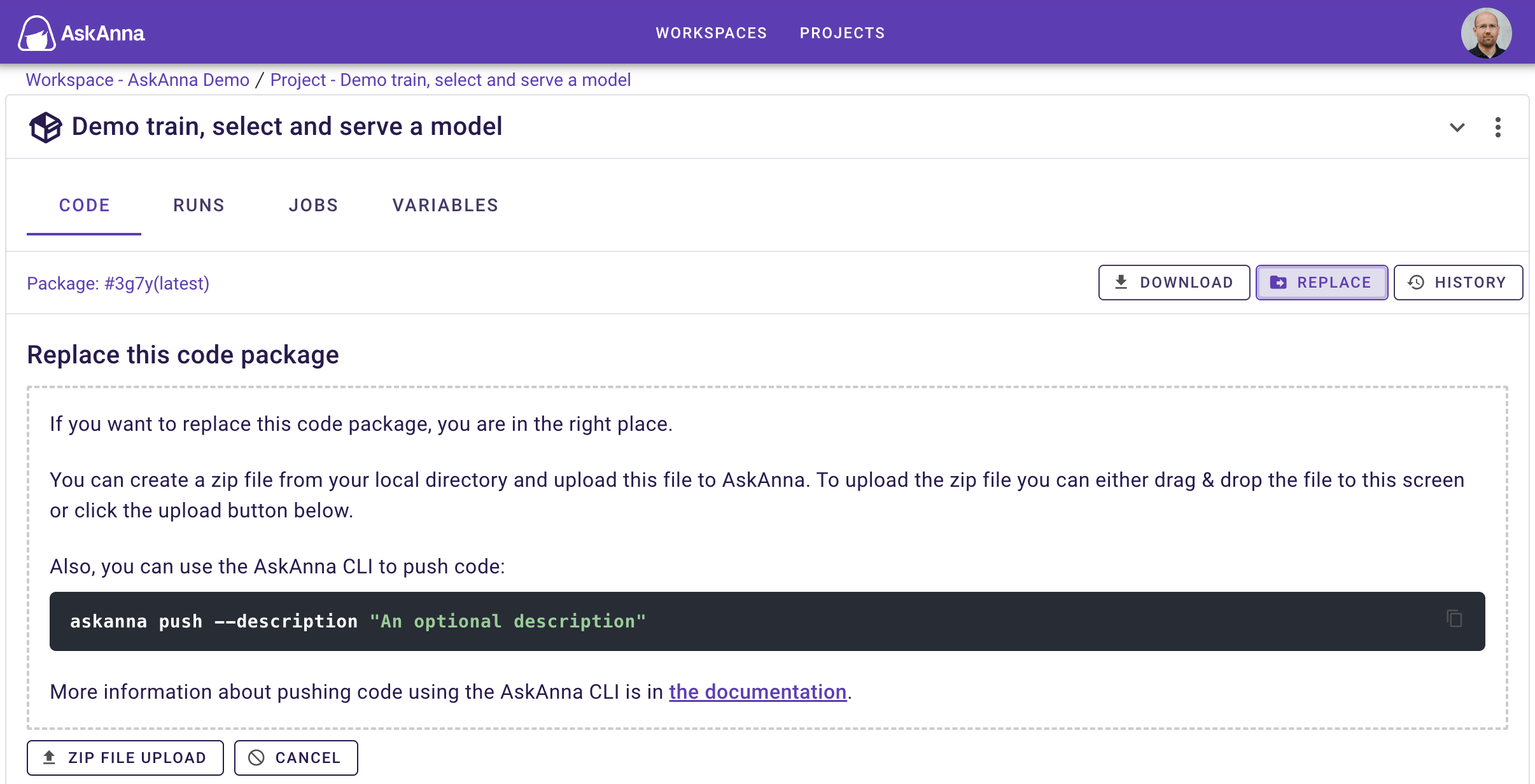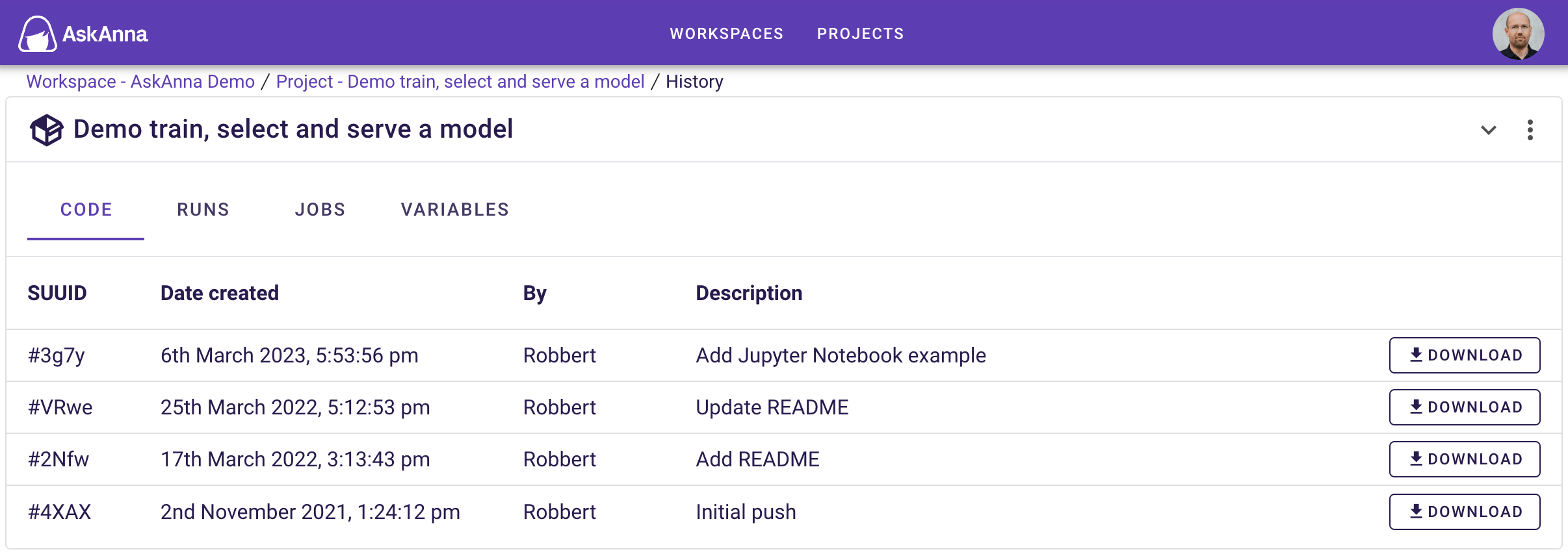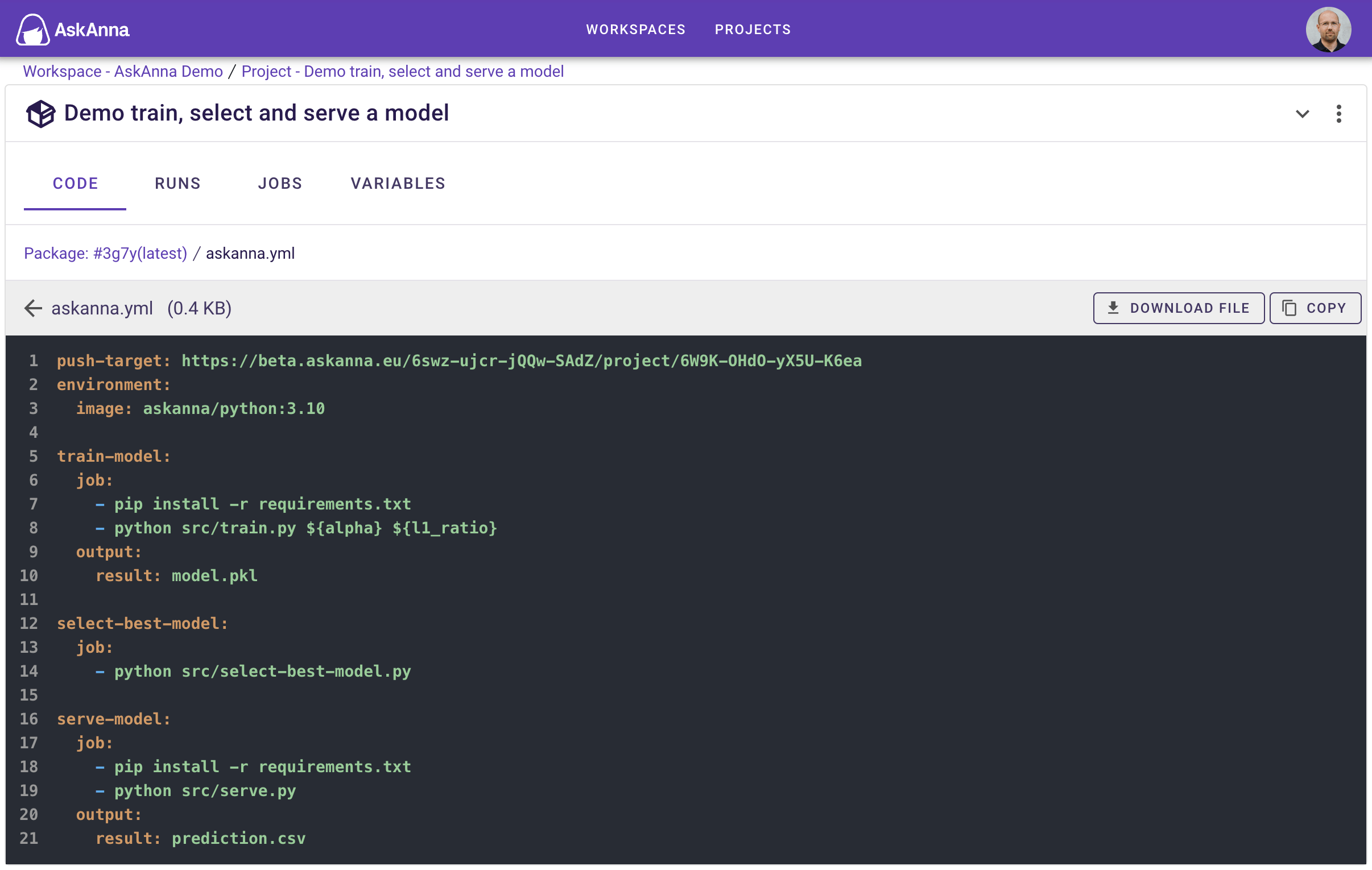Code
To succeed in a data science project, you probably need code. In AskAnna you can push or upload code to your project. Besides uploading, you can also view the files including the content of the files.
The code section can appear on several parts in the web interface. The main location is when you open a project. On the project page you will find a section code. Another location is the run page. On the run page you can find the code used for the run.
On the code section you find a bar related to the code with some information and options:
- Package ID + Breadcrump
- Download
- Replace
- History
In the table you can find:
| Name | Description |
|---|---|
| Name | The name of a file or directory. You can click on it to open the file. |
| Size | The size of the file or files within the directory |
| Modified | The date the file or directory was last modified |
When you are in a directory, the first row will show . By clicking on the , you will go back to the parent directory.
Package ID
Every version of the code is made available in AskAnna as a package. Every new version of the code, is a new package. The package ID is a unique identifier of the specific version of your code.
In the bar you see by default the first four charactes of the code package unique ID. If you hoover the SUUID, you can see the full SUUID.
When you navigate through the code, the Package ID can be used as a breadcrump.
Download
You can download every version of the code. When you click download, you will download a ZIP file containing all files in the code directory.
Replace
There are two ways to replace a code version in AskAnna with a new version. When you can click the replace button you can find th following information as well.
Push code
When you have installed the AskAnna CLI, you can use a command line interface (a.k.a. terminal) to push code to AskAnna. The AskAnna CLI will look for a file askanna.yml. Every file and directory in the "root directory" where the askanna.yml file is, will be pushed to AskAnna.
As mentioned, the AskAnna CLI will look for a file askanna.yml. If this file cannot be found in the current directoy, the CLI will go one level higher. If a the file cannot be found, the CLI will inform you. If you created a file askanna.yml, you will also need to add the push-target as a line in the file.
The push-target is the URL of your project. In the replace section you can also copy the line you need to add to your project. Click replace, look for the line with push-target and click the copy buttons on the right side of this line.
When you have done the configuration, you can simply push code to AskAnna via:
askanna push
The AskAnna CLI will ask you a couple of questions. At the end the AskAnna CLI will make a ZIP file of your local direcoty, and push the code to AskAnna.
Adding a description
It is possible to add a push message by adding a description via:
askanna push -m "a description"
When you check the history page you can use this description to know what happened in a specific version.
If your local directory is also initiated as a git directory, and you did not add a push message, then the latest git commit message will appear as the description of the code version.
Upload a ZIP file
Make a ZIP file from your local code directory. You can drag & drop this file to the dotted area, or you can click browse. When you click upload, the ZIP file will be uploaded to the AskAnna platform. After it has processed the new code version is available.
Uploading a new version is background process. You can continue using AskAnna, while uploading continues in the background. Next to your profile icon (right upper corner) you can find the current status of your upload.
History
When you click on History you will see a list of all project code versions uploaded or pushed to AskAnna. On the history page you will find a table with the columns:
| Name | Description |
|---|---|
| SUUID | The unique ID of the Code package |
| Date created | When the code was uploaded or pushed to AskAnna |
| By | The member who uploaded or pushed to code to AskAnna |
| Description | Optionally a description. |
| Download | An option to download a ZIP file containing the version |
By clicking on a row, you can also open the specific code version.
View files
You can view the content of a code directory. Every available file is listed. Although by default we push .git directories, we will not show them in the interface.
You can also view the content of the files in AskAnna. If possible we will format the code. For HTML, JSON and Jupyter Notebook files we show a rendered version that we call pretty view. HTML and JSON files can also be viewed in their original format by changing the view.
Besides the content of the file, you will also see a file bar. In this bar you see:
- to go back
- Name of the file
- Size of the file
- Button to Download the file
- Button to copy the content of the file
- If possible: switch view between pretty and raw
View Jupyter Notebook
In AskAnna we support viewing Jupyter Notebooks. When opening a Jupyter Notebook in AskAnna you will see it as a web page. If a table has more columns then what fits the screen, you can horizontal scroll to see more. Graphs are also presented as images.
askanna.yml
The file askanna.yml contains the configuration of your project. In push code we already made a reference to define the push-target in the file askanna.yml. Here we will list more options about what you can configure in the file askanna.yml.
The file askanna.yml should be located in the root path of the code directory.
In this file we use YAML syntax. To learn more about YAML syntax, you can check this Ansible page.
Push target
The push-target is a line where you define to which projects you want to push the code. An example:
push-target: https://beta.askanna.eu/{WORKSPACE_SUUID}/project/{PROJECT_SUUID}/
Job definition
In the askanna.yml file you can define jobs. Below an example. On the documentation page for Jobs you can find more information about creating jobs via the askanna.yml.
name of the job:
job:
- pip install -r requirements.txt
- python your_model.py
output:
result: models/model_summary.json
artifact:
- models/
Validate askanna.yml
When you use the AskAnna CLI to push code to AskAnna, the CLI will automatically validate the askanna.yml configuration.
The first validation that will run is if the job names are valid. Job names that are not allowed:
- push-target
- environment
- notifications
- cluster
- image
- worker
- variables
Job schedules will also be checked by the validate function.
When you have a run with a schedule, and you did not specify a time zone in the askanna.yml. For these jobs we run a check if the local system's time zone is not UTC. If that's the case, we show an informative message. This message informs that you could set the time zone to run your jobs in the same time zone as your local system. On the page "Create a Job", you can read more about configuring time zones.
If you set notifications, we also run a validation if the configuration is valid. Not only the format, we also run if emails are valid.
Ignore files
When you use the AskAnna CLI to push code to your project, you might want to exclude some files or directories. Inspired by gitignore, we added support to ignore files and directories.
If you want to set files and directories that should not be pushed to AskAnna, you can add a file askannaignore or .askannaignore. In this file, you list the files and directories that the push command should ignore. Some examples:
- If you add
hello.pythen files with this name will not be pushed to AskAnna. - The pattern
hello.*matches any file or folder whose name begins withhello.. - The pattern
foo/will not push the directoryfooand paths underneath. - A prefix
!will include the file or directory that matches the pattern. If you combinefoo/with!foo/hello.py, then all files and subdirectories of the directoryfoo/will not be pushed, except the filefoo/hello.py.
When you set the above examples in a file askannaignore, it results in:
hello.py
hello.*
foo/
!foo/hello.py
On the gitignore page, you can find more patterns and examples.
If you manage your code with git and already have a file .gitignore, you don't have to do anything. AskAnna will automatically use the .gitignore specification. When AskAnna should not apply the .gitignore file, you can add a file askannaignore or .askannaignore.
In case you added files named askannaignore, .askannaignore and .gitignore. Then AskAnna will use the first matching file from the list: askannaignore