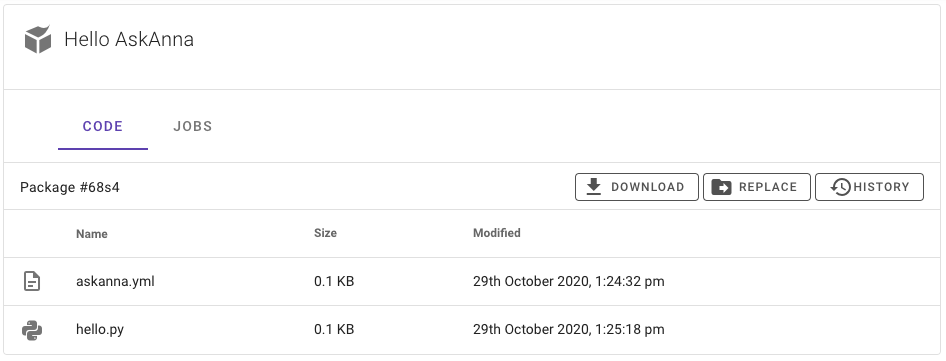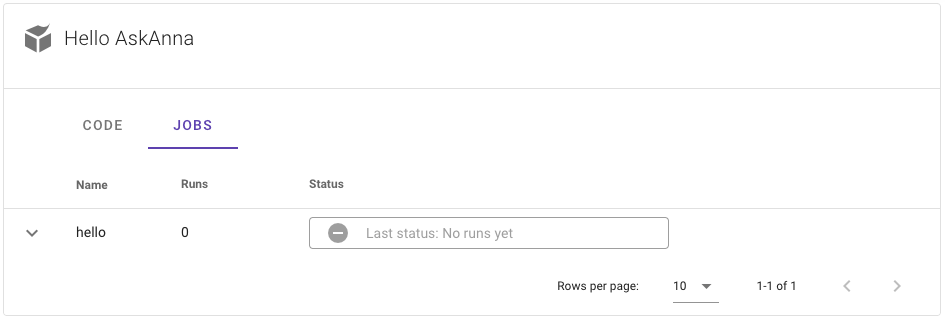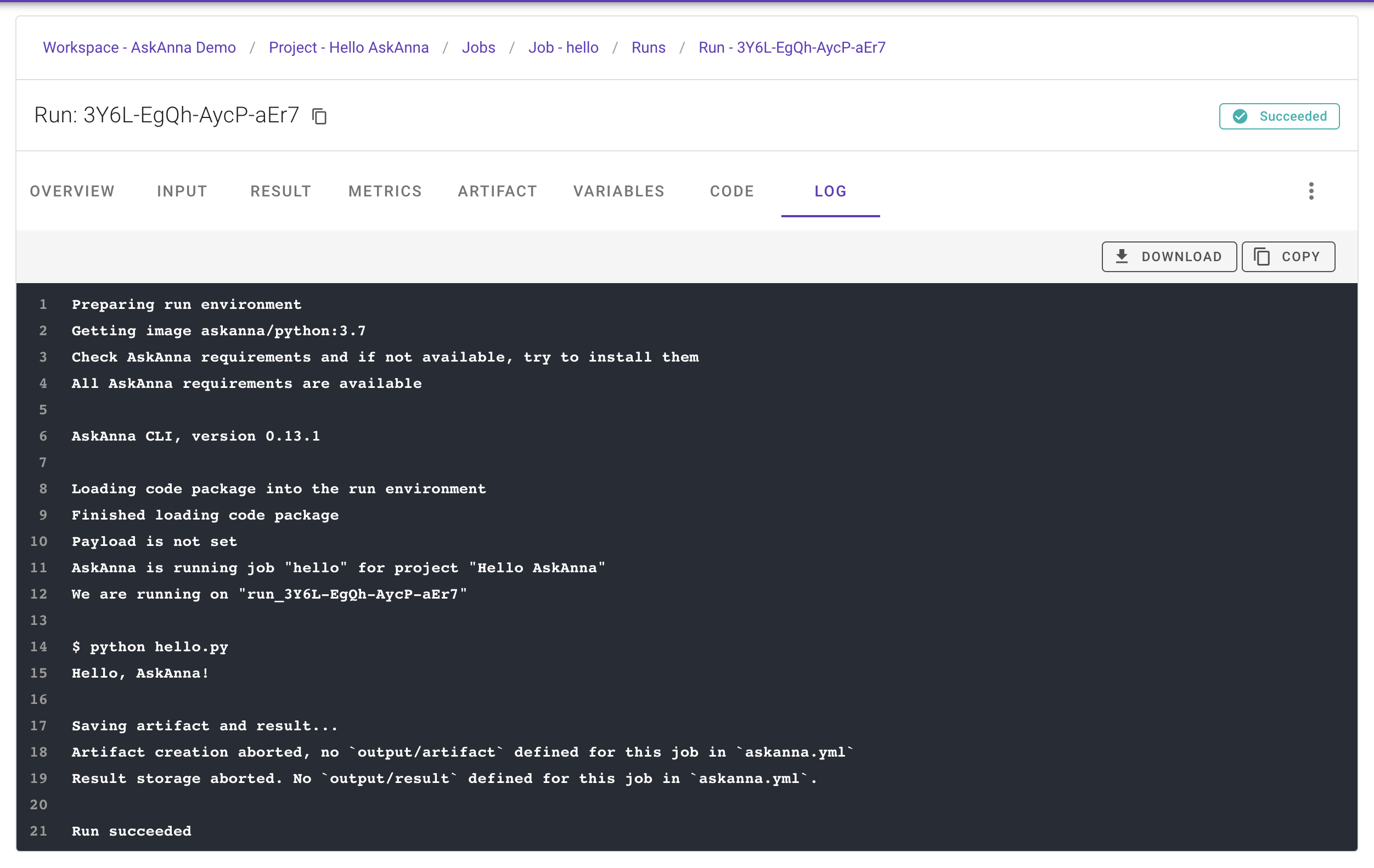Run "Hello AskAnna"
The project "Hello AskAnna" is a simple demo project. The goal is to give you a quick overview of how easy it is to setup a project in AskAnna. In the "Hello AskAnna" project, we show how you can:
- create a project
- make a "Hello AskAnna" Python script
- define a job that can run the script
- push the code to AskAnna
- run the job in AskAnna
AskAnna has a powerful web interface and for many tasks you can use your browser. But sometimes it's faster to use your terminal. In this example project we will show both methods. Try them both and figure out which method you like the most.
If you did not install the CLI yet, on the AskAnna CLI page you can read how to install it. Or quickly do it by running the next commands in your Python environment:
pip install askanna
And ones installed, you can log in by running:
askanna login
1. Create the project
We assume you have an AskAnna account and that you are logged in. With the AskAnna CLI you can create the project by running:
askanna create "Hello AskAnna"
This will create a project in AskAnna. Also, it will create a new local directory hello-askanna with a file askanna.yml. For the following steps we assume that you work from this new directory.
2. Hello-script
In the directory hello-askanna, you can add a Python file with a script. For example:
print("Hello, AskAnna!")
Save this Python script as hello.py, or use the following command to directly create the Python file including the script:
echo 'print("Hello, AskAnna!")' > hello.py
3. Job configuration
Let's define a job hello that can run the hello-script. You can do this by adding the next lines to the askanna.yml config file:
hello:
job:
- python hello.py
4. Push code
In the directory where you build the "Hello AskAnna" project, you can run the command to push the code to AskAnna:
askanna push
Now the AskAnna CLI will package your code and upload this to AskAnna. After the push is finished, you can open your project in the AskAnna web interface. Here you should see two files. Feel free to click on a file to check the content.
5. Run the Hello-job
If you now click on the JOBS section, you will see the job hello:
Click on the job to open the job page. On this page you find a section Running the job with information about how to run the job including an option to run the job directly from the web interface. But for this demo, we go back to the terminal.
To run the job hello, run the following command in your terminal:
askanna run hello
Now you can go back to the job page and in the run section you see a run. Open the run and click on the log tab to check if the output of the run is indeed Hello, AskAnna!.
Congratulations!
You now have successfully:
- created a new project in AskAnna
- configured a job
- pushed code to AskAnna
- run a job
- opened the job and run in the web interface