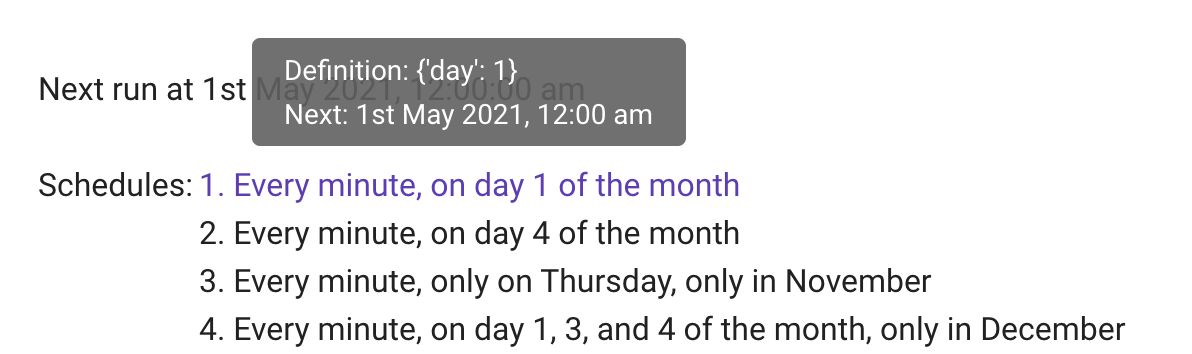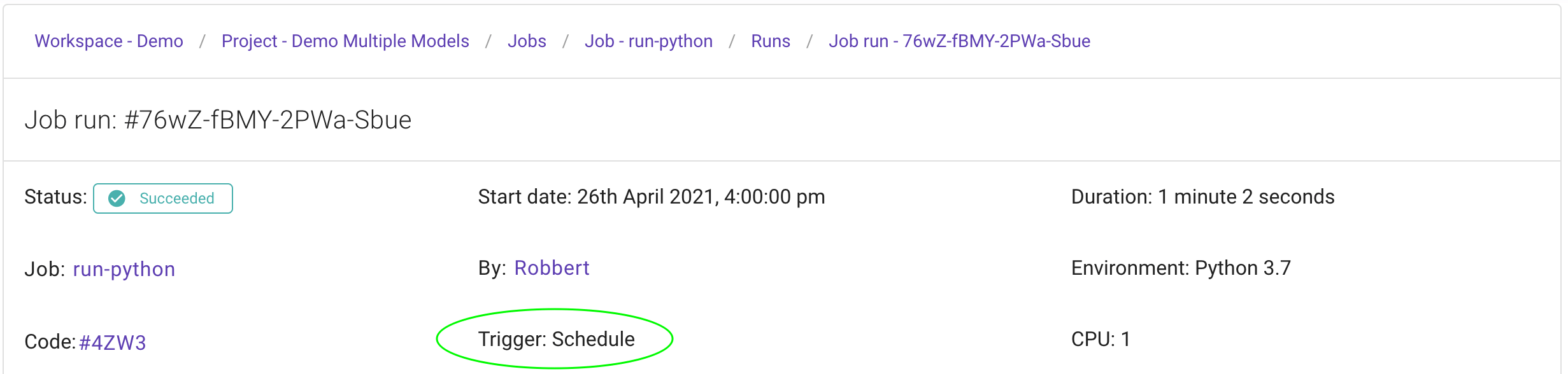Schedule a Job
Sometimes you have a job that you want to run frequently. With AskAnna you can add a schedule to your askanna.yml configuration. On this page we will tell you how you can create schedules for a job and check the applied schedules for a job in the web interface.
Create a Schedule
In the definition of the job, you can optionally define a schedule:
name of the job:
job:
- ...
schedule:
- "@weekly"
Or multiple schedules:
name of the job:
job:
- ...
schedule:
- "@weekly"
- day: 1
- "0 8 * * *"
Schedule templates
In AskAnna we use cron to schedule jobs. Because cron syntax is not always easy to read, we added a couple of templates:
| Name | Cron expression | Description |
|---|---|---|
| @midnight | 0 0 * * * | Every day at 12 AM |
| @yearly | 0 0 1 1 * | The first day of the year at 12 AM |
| @annually | 0 0 1 1 * | The first day of the year at 12 AM |
| @monthly | 0 0 1 * * | The first day of the month at 12 AM |
| @weekly | 0 0 * * 0 | Every week on Sunday at 12 AM |
| @daily | 0 0 * * * | Every day at 12 AM |
| @hourly | 0 * * * * | Every hour at minute 0 |
List using cron names
You can add a list with names that refer to the different cron names:
name of the job:
job:
- ...
schedule:
- minute: 10
hour: 8
day: "5-10"
month: 12
weekday: 1
The list example above translates into a schedule that runs at 08:10 on day-of-month from 5 through 10 and only on Monday.
You don't have to specify every item in the list. The default values are:
| Name | Default value | Description |
|---|---|---|
| minute | 0 | Ones, at minute 0 |
| hour | 0 | Ones, at hour 0 |
| day | * | Every day of the month |
| month | * | Every month |
| weekday | * | Every day of the week |
For example, the following definition will run at 12 AM (00:00) on the first day of the month:
name of the job:
job:
- ...
schedule:
- day: 1
Cron syntax
We also support the official cron syntax. Cron expressions looks like * * * * *. The syntax has 5 positions. Each position has it's own value:
| Position | Name | Allowed values |
|---|---|---|
| 1. | Minute | 0 - 59 |
| 2. | Hour | 0 - 23 |
| 3. | Day (of the month) | 1 - 31 |
| 4. | Month | 1 - 12 |
| 5. | Day of the week | 0 - 6 (Sunday = 0, Monday = 1, ..., Saterday = 6) |
Supported syntax for Cron (and also for the list using cron names values):
| Value | Description |
|---|---|
| * | any value, for example day: * will run on any day |
| , | list seperator, for example hour: "4,10,16" wil run on 04:00, 10:00 an 16:00 |
| - | range of values, for example hour: "8-17" will run every hour between 08:00 and 17:00 |
| / | ste value, for example hour: */6 will run every 6th hour, so at 06:00, 12:00, 18:00 and 00:00 |
Cron editor
To make it easier to define or check a cron schedule, you can use the quick and simple editor for cron schedule expressions: crontab guru
Time zone
When you set a default time zone for the project or a specific time zone for the job, the schedule will be set using that time zone. An example job configuration with the time zone specified:
name of the job:
job:
- ...
schedule:
- hour: 8
timezone: Europe/Amsterdam
For more information about using time zone in jobs, see Create a Job - Time zone.
Validate a Schedule
Since version 0.8.0 of the AskAnna CLI, we also support validation of the askanna.yml. Part of the validation is that we also validate the schedules.
Validation runs the moment you push code to your project in AskAnna. If you have specified an invalid schedule, the AskAnna CLI prints feedback in the terminal, so you know what to fix.
View active Schedules
When a job has a schedule, we also show it on the job page. Here you can find the date-time of the next run. Also, you can find the schedule or a list of schedules:
In the web interface you can check the schedules in a human-friendly format. When you point your mouse on a schedule, you can see the original definition and next run:
Runs triggered by a schedule
If a schedule triggers a run, this information is available. When you request the runinfo in the response, you will see the trigger value set to SCHEDULE. This information is also shown on the run page:
In AskAnna we check every minute if we should trigger new runs. If somehow, for example a job was not triggered because of a system restart or interruption, we will do a check every 5 minutes if we might have missed to trigger a new run. If that's the case, we will make sure it is triggered on the next schedule.