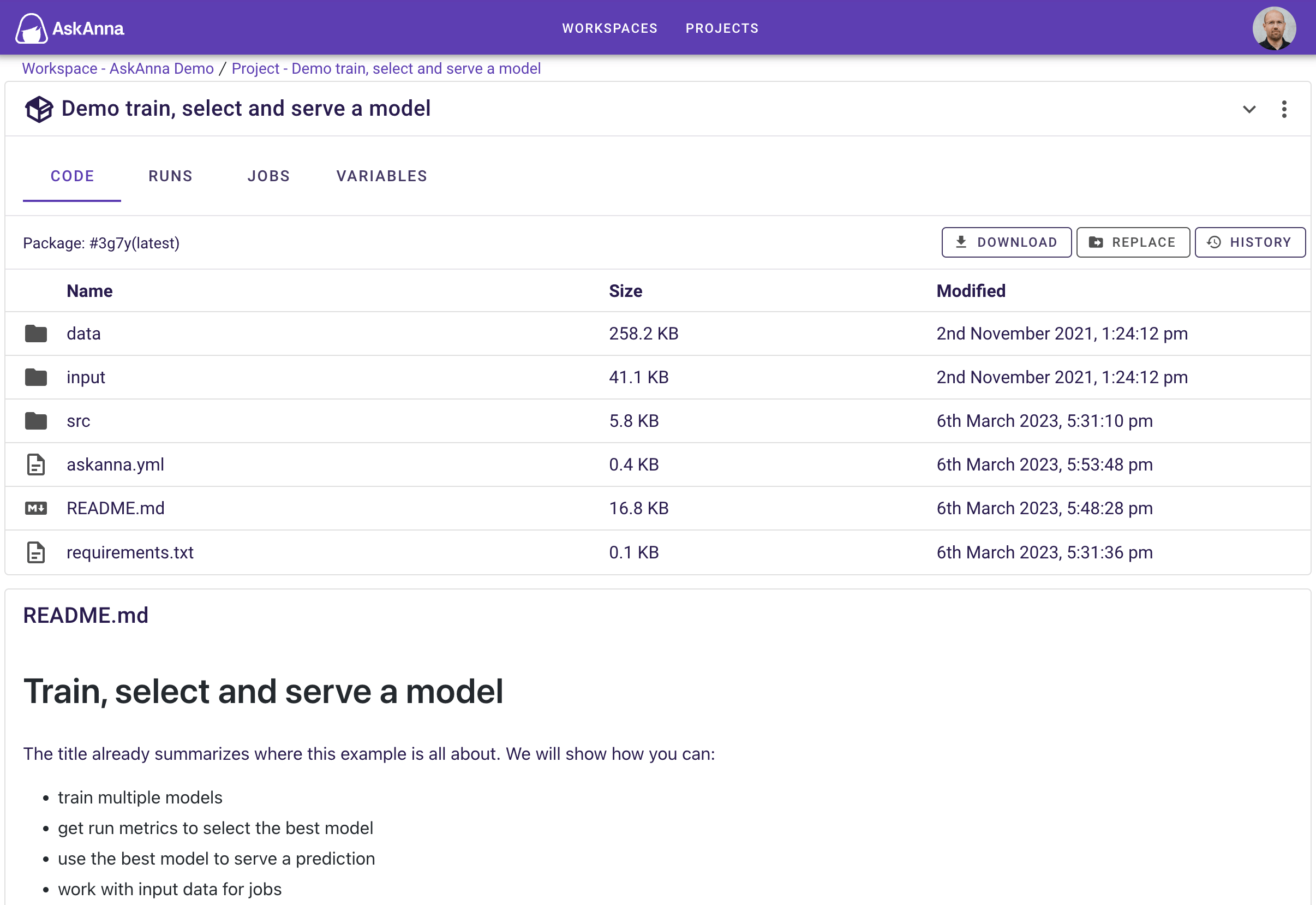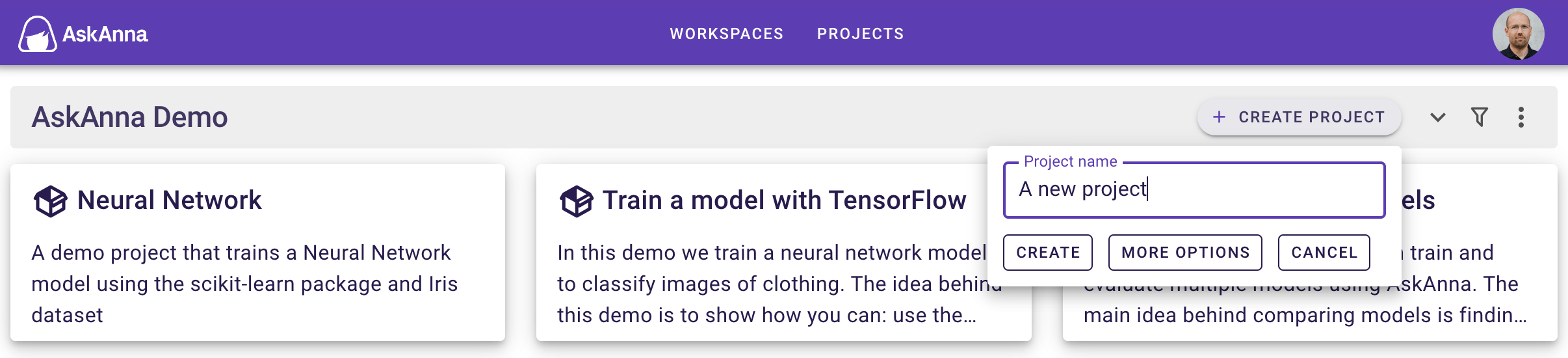Project
An AskAnna project is a central location where you can collaborate and track the work done. You can work with your team, or use it individually. You can house files, code, jobs, runs, variables and all (meta) data related to running your projects.
Project page
When you open a project, you see three sections on the page:
Code
In the Code section, you find code available for the project. When you open the code section, the latest pushed code will be presented. You can open the files. In the table you find the next information:
| Title | Description |
|---|---|
| Name | Name of the file/directory |
| Size | Size of the file/directory |
| Modified | When the file/directory was modified for the last time |
You can find more information in the code documentation.
Runs
In the Runs section, you will find a list of runs available for that project. In this table you see:
| Name | Description |
|---|---|
| SUUID | The first four charactes of the run SUUID. If you put your mouse on the text you can also see the full SUUID and a copy button to copy the full SUUID. |
| Job | The job that was run. If you put your mouse you can also see the job SUUID and a copy button to copy the job name. |
| Name | If a name was set for the run, we show the name. If no name is set, we show an empty cell. |
| Status | The status of the run |
| Timing | Information when the run started and what the duration was/is (depending on the status) |
| By | The member who triggered the run |
| Input | The number of lines the input payload file has. When the payload is empty, it is reported as 1 line. |
| Metrics | The number of metrics tracked for the run |
Above the table you find a search and filter bar. Searching works on the run SUUID and name. You can also filter the run on:
- Created by
- Job name
- Status
- Trigger
When you filter with the above attributes, you can filter with is or is not and select an available value. You can also combine multiple filters and combine filters with search.
Jobs
In the Jobs section, you find a list of jobs available for that project. You can find more information in the job documentation.
Variables
In the Variables section, you find the variables that you can use in your runs. Every variable is available as an environment variable in the run environment for every job you run in AskAnna. You can find more information in the variables documentation.
Create a project
You can create an AskAnna project via the web interface, CLI, Python SDK and API. For every method, the project information in the table below is relevant when creating a project:
| Attribute | Required | Description |
|---|---|---|
| Name | Yes | The name of the project |
| Description | No | A description of the project |
| Workspace | Yes | The workspace where you want to create the project in. |
| Visibility | No | By default the visibility is PRIVATE, it could also be set to PUBLIC |
| Template | No | A project template (only available in the CLI) |
When creating a new project, the description, visiblity and template are optional. Using a project template is currently only available via the AskAnna CLI. In the section project template you can read more about the templates.
When you use the web interface of AskAnna, or in case you are member of a single workspace, AskAnna will know in which workspace you want to create a project. If you use the AskAnna CLI, and you are a member of multiple workspaces, we will ask you in which workspace you want to create the project.
Web interface
You can create a project via the Web Interface by going to the workspace home page. Here you can create a new project by clicking on the button + CREATE PROJECT. You can fill in a project name which will directly create the project or you can choose for MORE OPTIONS where you can also fill in the project description and visiblity.
Command line (CLI)
If you create a project via the CLI you can choose to use the commands:
askanna create
askanna init
askanna create
With askanna create, you can create a new project in a new local directory. It will also create a project with the provided name in the AskAnna workspace.
The AskAnna CLI will ask for a:
- project name (required)
- description (optional: you can leave it empty)
- workspace in case you are a member of multiple workspaces
Next, it will create a new project in AskAnna. Also, it will create a new local directory with the slugified version of the project name. In this new directory you find the askanna.yml that already has the push-target set to the newly created project.
You can also run askanna create with options:
askanna create "Project name" -d "Project description (optional)" -w "{WORKSPACE_SUUID}"
The full set of options are:
| Option | Description |
|---|---|
| "name" | Name of the project |
| -d, --description | Description of the project |
| -w, --workspace | Workspace SUUID where you want to create the project |
| -t, --template | Location of a Cookiecutter project template |
| -p, --push / --no-push | Push an initial version of the code [default: no-push] |
With the option --template, you can use a project template. You can use our project templates, but also create your own templates. This can be useful in case you want to always start with the same base or if you want to reuse code for new projects quickly. See project templates for more information.
With the option --push, you can specify that after creating the project you also want to push an initial version of the code. When you start a project from a project template that already contains a job definition, this can be powerfull.
askanna init
With askanna init, you can create a new project in your current directory. This can be usefull in case you already have files / code for your project.
The AskAnna CLI will ask for:
- project name (required)
- description (optional: you can leave it empty)
- workspace in case you are a member of multiple workspaces
The CLI will create a new project in AskAnna. In your current directory the CLI create a new file askanna.yml with the push-target for the new created project. If your project directory already contains a file askanna.yml the CLI will inform you that it could not create this file, and that you need to add the push-target manually to be able to push code using the CLI to AskAnna.
You can also run askanna init with options:
askanna init "Project name" -d "Project description (optional)" -w "{WORKSPACE_SUUID}"
The full set of options are:
| Option | Description |
|---|---|
| "name" | Name of the project |
| -d, --description | Description of the project [optional; default is empty] |
| -w, --workspace | Workspace SUUID where you want to create the project [optional] |
| -t, --template | Location of a Cookiecutter project template |
Python SDK
With the Python SDK you can create a project via:
from askanna import project
project = project.create(workspace_suuid="{WORKSPACE_SUUID}", name="Project name")
API
An authenticated user can POST a request for creating a new project via:
POST https://beta-api.askanna.eu/v1/project/
The JSON body should contain at least the project name and workspace SUUID:
{
"name": "Project name",
"description": "Project description (optional)",
"workspace": "{WORKSPACE_SUUID}",
"visibility": "PRIVATE", # (or "PUBLIC")
}
If creating a project via the post was successful, AskAnna will respond with an HTTP-code 201 and will give back the project information.
Project template
One of the ways we want to help you to kickstart your new project, is by making it possible to start a new project from a template. This feature is currently only available with the AskAnna CLI:
askanna create "Project name" -t "{LOCATION_OF_TEMPLATE}"
On our open source section on GitLab, you can find all project templates that are currently available. A short list:
| Name | Location of the template |
|---|---|
| Blanco template | https://gitlab.com/askanna/project-templates/blanco-template.git |
| Data Science template | https://gitlab.com/askanna/project-templates/data-science-template.git |
| AskAnna Demo Project | https://gitlab.com/askanna/demo/askanna-demo-project.git |
| Demo multiple models | https://gitlab.com/askanna/demo/demo-multiple-models.git |
| Demo train, select and serve a model | https://gitlab.com/askanna/demo/demo-train-select-serve-model.git |
When you use the AskAnna CLI to create a new project, by default we will use the Blanco template.
For the templates we make use of Cookiecutter. If you want to make your own project template, we advise you to copy our Blanco template and modify it for your own project template.
The location of our templates, is the same as the HTTPS Git URL. You can also work with private repositories as long as you have access to the repo on the system where you run askanna create "PROJECT NAME" -t "REPO URL". Check the Cookiecutter documentation for more information about the usage it supports.
Project visibility
The project visibility can be set to Private or Public. In Edit project info and settings you can find how to change this setting.
Private
By default project visibility is set to Private. When the project visibility is set to private, this means that only workspace members can open the project.
Public
If the workspace visibility is set to public, then you will also have the option to set project visibility to Public. This means that all project information including code, jobs, variables and runs becomes visible for everyone. Also for people without an account in AskAnna.
Exposing credentials
We don't expose masked variables. Also in public projects, you can store a password in a variable. Of course, if you run a script that print your password to the log, you can still expose sensitive information.
Edit project info and settings
Via the web interface, CLI, Python SDK and API, you can edit the information of a project.
Web interface
On the project page you can click on . In this menu select EDIT THIS PROJECT and you can update the project info and settings.
Markdown support
The text editor support Markdown instructions. These instructions will automatically transferred into formatted text.
Command line (CLI)
With the AskAnna CLI you can change the project info with your command line. In your terminal run:
askanna project change
Optionally, you can also directly provide the info you want to change:
askanna project change --id "{PROJECT_SUUID}" --description "New project description"
Python SDK
With the Python SDK you can edit a project via:
from askanna import project
project = project.change(project_suuid="{PROJECT_SUUID}", name="New project name")
API
An authenticated user can PATCH a project via:
PATCH https://beta-api.askanna.eu/v1/project/{PROJECT_SUUID}/
The JSON body should contain the fields you want to update:
{ "name": "New project name", "description": "New project description", "visibility": "PRIVATE", # (or "PUBLIC") }
If changing a project was successful, AskAnna will respond with an HTTP-code 200 and will give back the updated project information.
Remove a project
You can remove a project via the web interface, CLI, Python SDK and API. When you remove a project, this is what happens:
- you remove the project from the workspace
- all code, files and data related to the project will be removed
- if other projects or systems use jobs, files or other parts of the Demo project, they are not able to use it anymore
Recovery period of 30 days
When you remove a project, you will not have access to the project anymore. After 30 days, the system will entirely delete the project from the backend. Within 30 days, you can contact us if you want to undo the removal.
If the project and related files should be removed as soon as possible, you can contact us.
Web interface
In the web interface you can remove a project from two locations:
- Workspace home by clicking on a project card
- Project page by clicking on on the right side
Command line (CLI)
With the AskAnna CLI you can remove a project on the command line. In your terminal run:
askanna project remove --id "{PROJECT_SUUID}"
Python SDK
With the Python SDK you can delete a project via:
from askanna import project
project.delete(project_suuid="{PROJECT_SUUID}")
API
An authenticated user can DELETE a project via:
DELETE https://beta-api.askanna.eu/v1/project/{PROJECT_SUUID}/
If deleting a project was successful, AskAnna will respond with an HTTP-code 204.