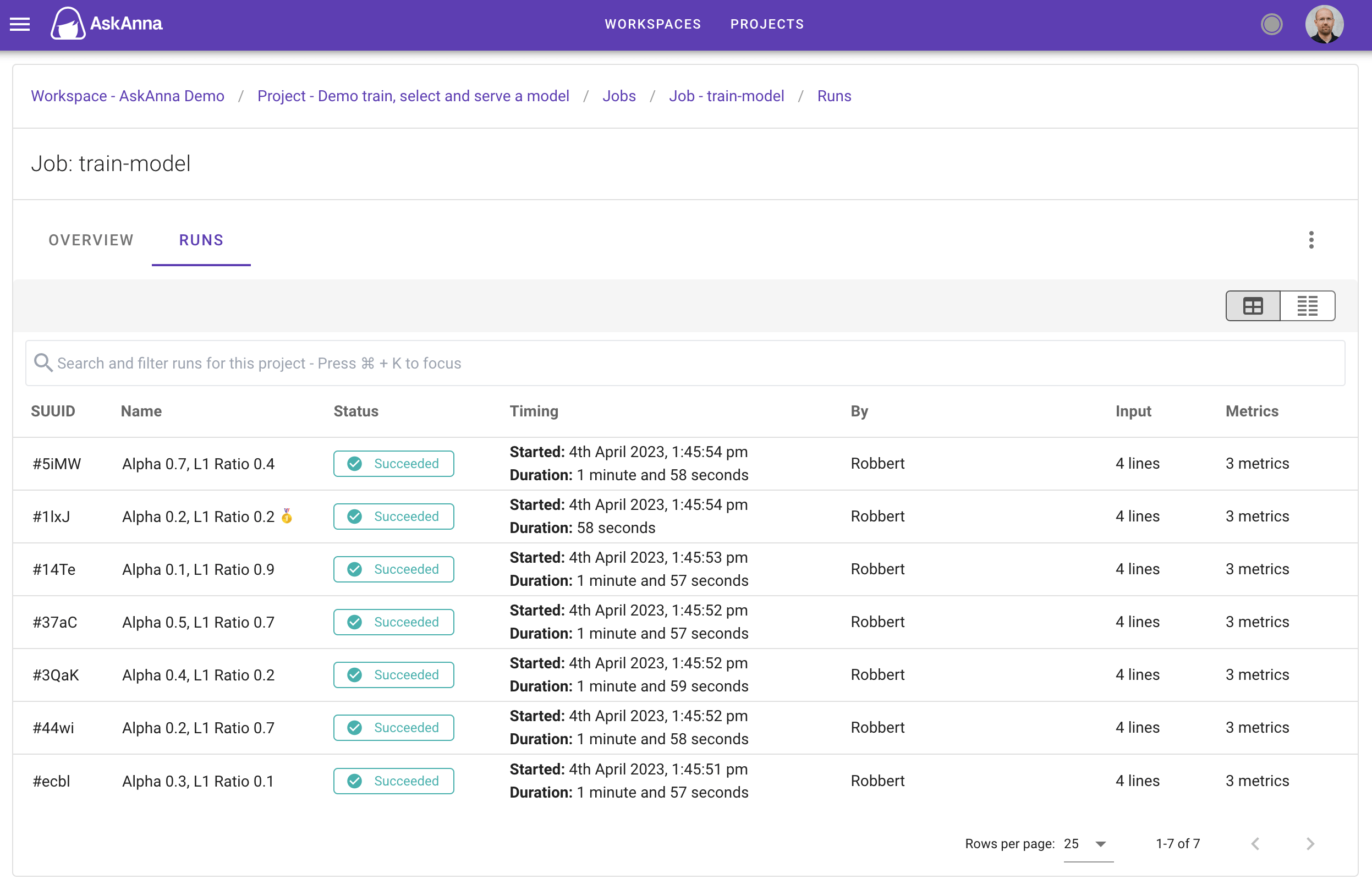Run overview
The runs are related to jobs. On the run overview you get a list of runs related to the selected job. You can find the run overviews on two locations in the project. The first location is on the project page in the section Jobs. Here the jobs for that project are listed and via the you can expand a section that will list the runs related to that job.
The second location is on the job page in the section Runs. On both locations you will find a table like the screenshot below.
In this table you see:
| Name | Description |
|---|---|
| SUUID | The first four charactes of the run SUUID. If you put your mouse on the text you can also see the full SUUID and a copy button to copy the full SUUID. |
| Name | If a name was set for the run, we show the name. If no name is set, we show an empty cell. |
| Status | The status of the run |
| Timing | Information when the run started and what the duration was/is (depending on the status) |
| By | The member who triggered the run |
| Input | The number of lines the input payload file has. When the payload is empty, it is reported as 1 line. |
| Metrics | The number of metrics tracked for the run |
When you click on a run, the related run page will open. If you click on any object on the row, the run page will open. But if you specifically click on the input or metrics, we will directly open the tab INPUT or METRICS on the related run page.
On the job page in the section Runs you can also search and filter the run list. On this page, you find a search and filter bar. Searching works on the run SUUID and name. You can also filter the run list on:
- Created by
- Status
- Trigger
When you filter with the above attributes, you can filter with is or is not and select an available value. You can also combine multiple filters and combine filters with search.