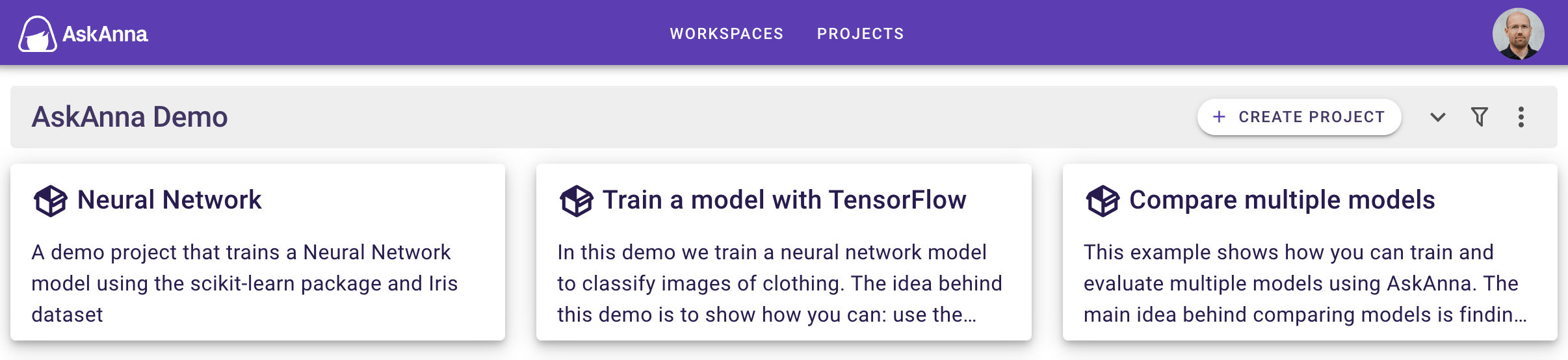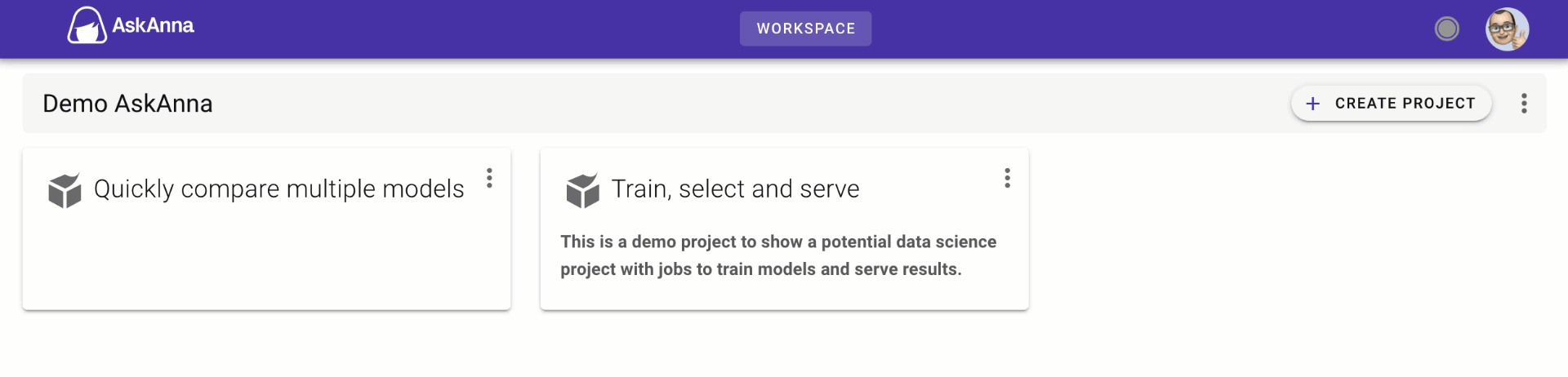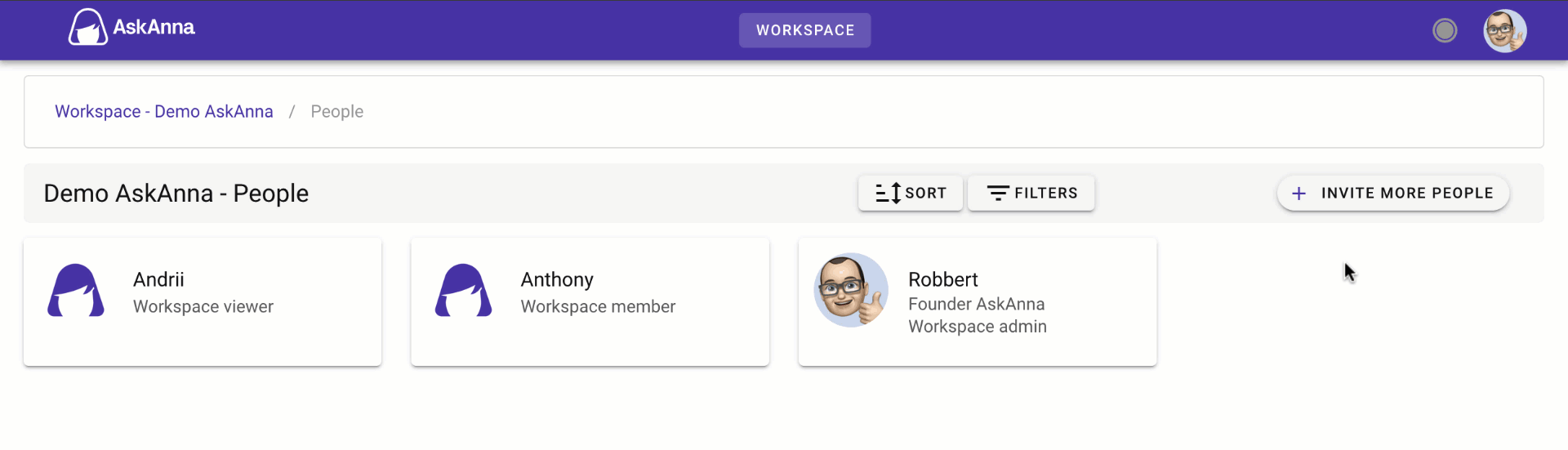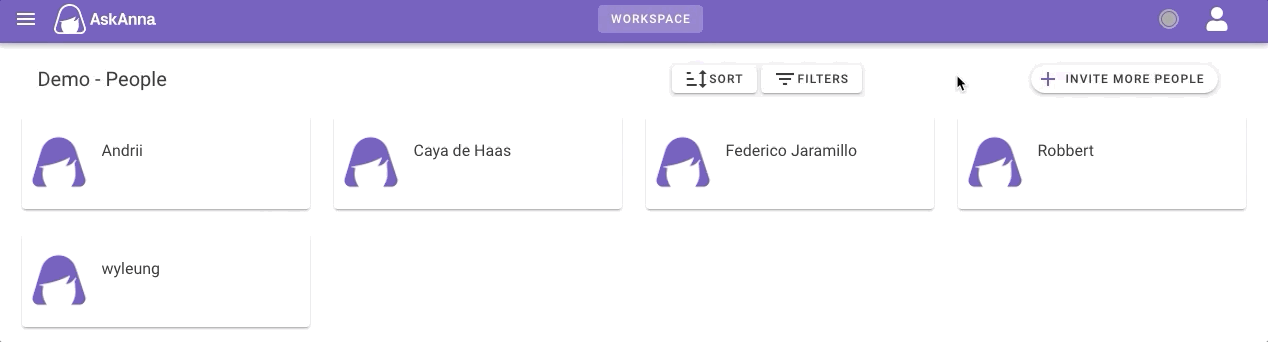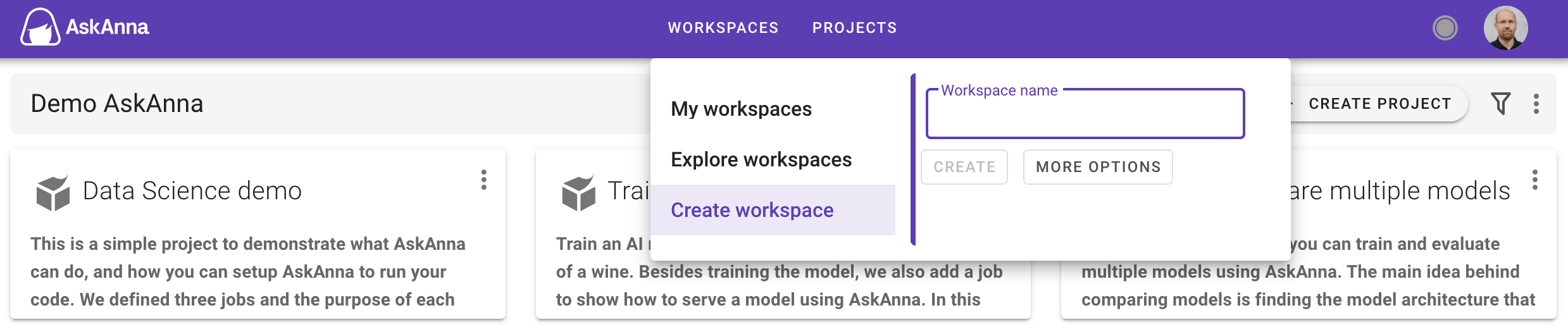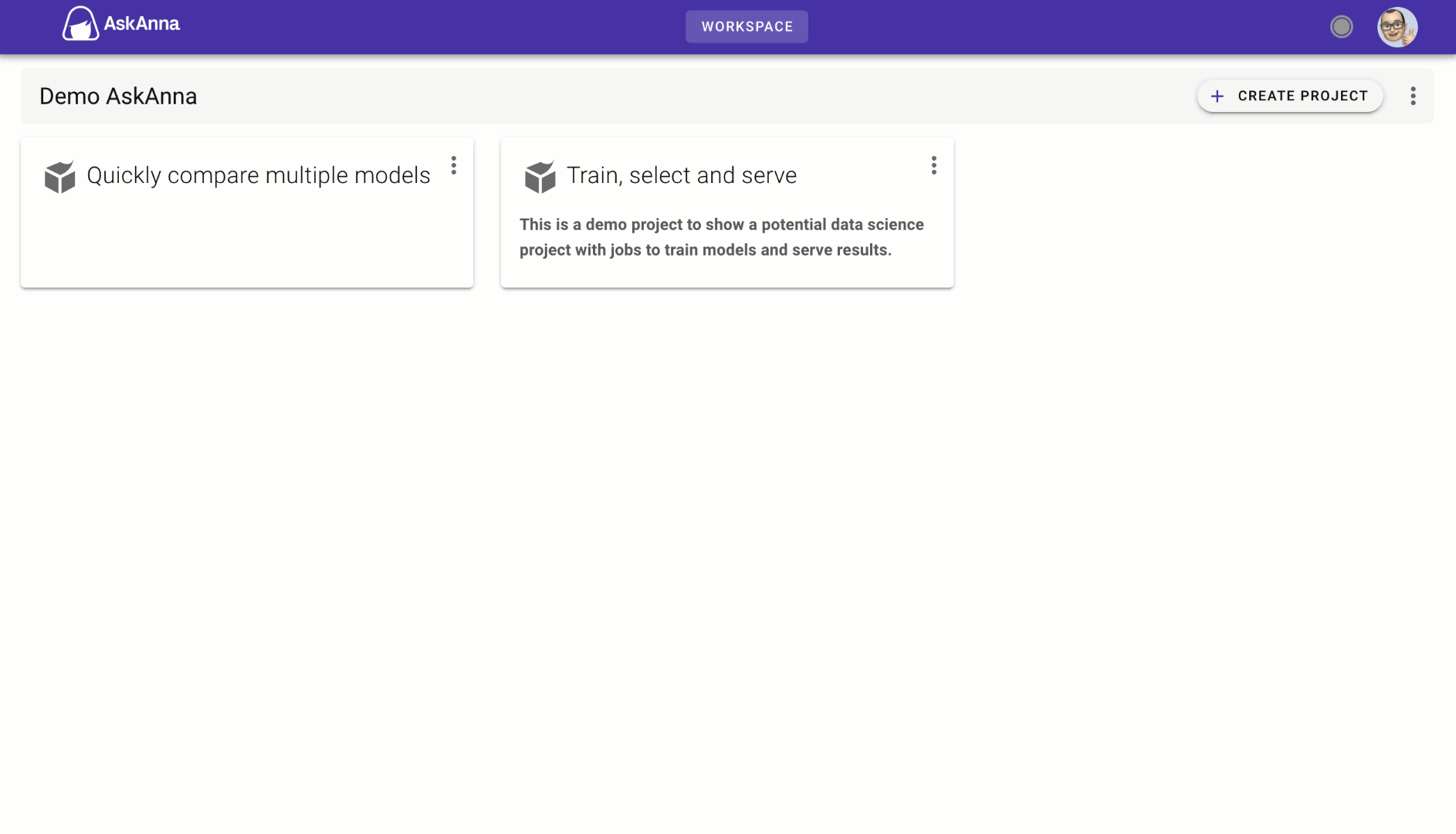Workspace
An AskAnna workspace is the place where you can collaborate on your data science projects. A workspace can be used by an organization, a team, individual persons, etc. Within a workspace you can find your projects. Also you can manage the people active in the workspace or other workspace admin related tasks.
In a workspace you can find all projects that are linked to the workspace. Projects are listed as cards showing the project name and description. When you click on a card, the project page opens.
Besides viewing all workspace projects, there is more on the workspace page. In the gray bar you can:
- see the name of the workspace
- create a project
- : shows that no search or filter options are active. Click on it to open/hide the search, filter and sort options.
- : shows that a search or filter is active. Click on it to open/hide the search, filter and sort options.
- /: show/hide the workspace meta information. The information contains the workspace SUUID, creation time, creator and description.
- : get more workspace options
Menu bar
On top of the screen you can find the AskAnna menu bar. When you click on the AskAnna logo, you will go back to the workspace "home" page.
If you click on workspaces or projects a menu will open. In this menu you can see all workspaces/projects you have access too. Additionally you can explore public workspaces and projects. Click on a workspace or project to open it.
On the right side you find an avatar or your profile image. If you click on the avatar you get another menu with a link to edit your profile, sign out and a reference to the documentation.
Workspace members
In the gray workspace bar click on and click on People. On the people page, you can see members active in the workspace. With workspace members you can collaborate on your projects.
Roles
Within AskAnna we have three workspace roles:
- Workspace admin
- Workspace member
- Workspace viewer
On the page permissions and roles, you can find more information about what each role can do.
Invite people
When you click on invite more people, you will get a form where you can enter the email addresses of the people you want to invite. Also, you can select the role the invited person(s) should get. By default you invite people with the role Workspace member.
When you are done entering email addresses, you can send the invites. They will receive an email with instructions on how to join and a unique link to join your workspace. They can use an existing account, or create a new account to join your workspace.
If you entered the email addresses of existing members, you cannot invite them a second time. You will see an error message. You can click on the error button to remove them. Also, if you entered an invalid email address, you could use the related button to remove them.
Filter & sort
It's possible to sort the list or the filter on account type or status.
Workspace visibility
The workspace visibility can be set to Private or Public. In Edit workspace info and settings you can find how to change this setting.
Private
By default workspace visibility is set to Private. When the workspace visibility is set to private, this means that only workspace members can open the workspace and projects within this workspace.
Public
You can also set the workspace visiblity to Public. This means that the workspace name and description becomes visible for everyone, also people without an account in AskAnna.
Additional, if the workspace visibility is set to Public, you can also make projects publicly visible. By doing this you can open your project and share it with the world.
Create a workspace
You can create an AskAnna workspace via the web interface, CLI, Python SDK and API. For every method, the workspace information in the table below is relevant when creating a workspace:
| Attribute | Required | Description |
|---|---|---|
| Name | Yes | The name of the workspace |
| Description | No | A description of the workspace |
| Visibility | No | By default the visibility is PRIVATE, it could also be set to PUBLIC |
Web interface
You can create a workspace via the menu WORKSPACES or by going to the explore workspaces page and click on + CREATE WORKSPACE. You can fill in a workspace name which will directly create the workspace or you can choose for MORE OPTIONS where you can also fill in the workspace description and visiblity.
Command line (CLI)
With the AskAnna CLI you can create a new workspace info with your command line. In your terminal run:
askanna workspace create
askanna workspace create --name "Workspace name"
For all options, check the help: askanna workspace create --help
Python SDK
With the Python SDK you can create a workspace via:
from askanna import workspace
workspace = workspace.create(name="Workspace name")
API
An authenticated user can POST a request for creating a new workspace via:
POST https://beta-api.askanna.eu/v1/workspace/
The JSON body should contain at least the workspace name:
{
"name": "Workspace name",
"description": "Workspace description (optional)",
"visibility": "PRIVATE", # (or "PUBLIC")
}
If creating a workspace via the post was successful, AskAnna will respond with an HTTP-code 201 and will give back the workspace information.
Edit workspace info and settings
Via the web interface, CLI, Python SDK and API, you can edit the information and settings of the workspace. Although you can provide a description of the workspace, we don't display this information at the moment.
Web interface
On the workspace home you can click on . In this menu select Edit workspace and you can update the workspace info and settings.
Markdown support
The text editor support Markdown instructions. These instructions will automatically transferred into formatted text.
Command line (CLI)
With the AskAnna CLI you can change the workspace info with your command line. In your terminal run:
askanna workspace change
Optionally, you can also directly provide the info you want to change:
askanna workspace change --id "{WORKSPACE_SUUID}" --name "New workspace name"
Python SDK
With the Python SDK you can change workspace info via:
from askanna import workspace
workspace = workspace.change(workspace_suuid="{WORKSPACE_SUUID}", name="New workspace name")
API
An authenticated user can PATCH a workspace via:
PATCH https://beta-api.askanna.eu/v1/workspace/{WORKSPACE_SUUID}/
The JSON body should contain the fields you want to update:
{
"name": "New workspace name",
"description": "New workspace description",
"visibility": "PRIVATE", # (or "PUBLIC")
}
If changing a workspace was successful, AskAnna will respond with an HTTP-code 200 and will give back the updated workspace information.
Remove a workspace
You can remove an AskAnna workspace via the web interface, CLI, Python SDK and API. When you remove a workspace, this is what happens:
- all data related to the AskAnna workspace will be removed
- if other workspaces in AskAnna or external systems use projects, jobs, files or other parts of the AskAnna workspace, they are not able to use it anymore
Recovery period of 30 days
When you remove a workspace, you will not have access to the workspace anymore. After 30 days, the system will entirely delete the workspace from the backend. Within 30 days, you can contact us if you want to undo the removal.
If the workspace and related files should be removed as soon as possible, you can contact us.
Web interface
In the web interface you can remove a workspace via the workspace home page or on the workspace list. Click on at the right side of the page or card. Then click on Remove workspace.
Command line (CLI)
With the AskAnna CLI you can remove a workspace on the command line. In your terminal run:
askanna workspace remove --id "{WORKSPACESUUID}"
Python SDK
With the Python SDK you can delete a workspace via:
from askanna import workspace
workspace.delete(workspace_suuid="{WORKSPACE_SUUID}")
API
An authenticated user can DELETE a workspace via:
DELETE https://beta-api.askanna.eu/v1/workspace/{WORKSPACE_SUUID}/
If deleting a workspace was successful, AskAnna will respond with an HTTP-code 204.